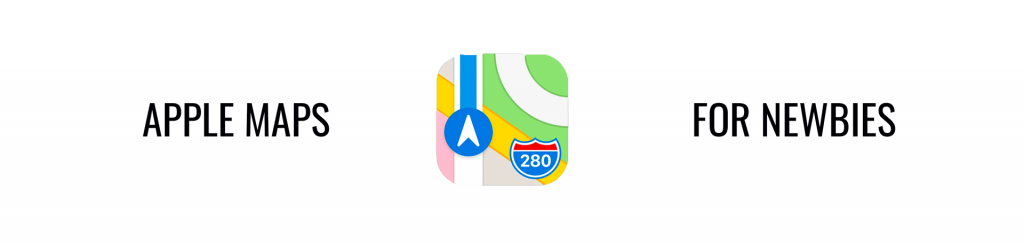Navigation for Newbies: Navigation is Easy!
One of the benefits of using Apple Maps to navigate your route in CarPlay has to do with its simplicity.
Using Maps in CarPlay
Launching Maps in CarPlay is easy.
Simply tap the “Maps” icon and give “Maps” some time to determine your current location. Once you’ve done that, you can utilize zoom to get a more precise look at your destination, swap from a two-dimensional appearance to a three-dimensional one, explore what’s around you, and figure out where you want to go next.
If you need Maps to provide you with some guidance as you figure out your next stop, all you need to do is tap on “Destinations.” Depending on your location, you’ll get some advice from CarPlay about what’s around you. You’ll see a few icons that you can select from, including “Gas,” “Parking,” “Coffee,” “Food,” and more. Select the type of destination you want to find, and once you tap that icon, you’ll wind up with a bevy of locations you can access that are near to you.
Getting Directions in CarPlay
One of the most popular features that users of CarPlay love is how easy it is to use Maps for navigation. If you want some turn-by-turn directions as you head to your next stop, then all you need to do is program your destination into Maps using the touchscreen. Or, you can talk to Siri.
Touchscreen Directions
- If you want to get turn-by-turn directions using the touchscreen on CarPlay, simply tap Maps and then go to “Destinations.”
- If you plan to go somewhere you recently visited, you should be able to tap on “Recent” to select your next stop.
- However, if you never used CarPlay to navigate to a destination before, tap on the “Microphone” icon instead. You can then speak your destination aloud. CarPlay will search around you and give you some options to pick from. Simply tap the correct destination on the touchscreen.
- If you want other options in directions, you can tap on “More Routes.” When you know which route you want to take, select it and click “Go.”
Using Siri for Directions
If you’d rather use Siri to get your directions, you’ll be happy to know that this process is quite simple.
- First, hold down the CarPlay button found on your steering wheel, or hold the CarPlay “Home” button located on your touchscreen.
- Next, talk to Siri and say, “Get me directions to…” and say the address of the location or type of location. Siri will then give you some options to pick from.
- Once you choose one, it will display on your touchscreen.
Keeping It Simple
If you visit the same spots often, it is worthwhile for you to mark those places as favorites on your iPhone so that you won’t have to search for them each time. Once you save a favorite, you can find it again by touching the “Heart” icon you can access from your “Destinations” screen.