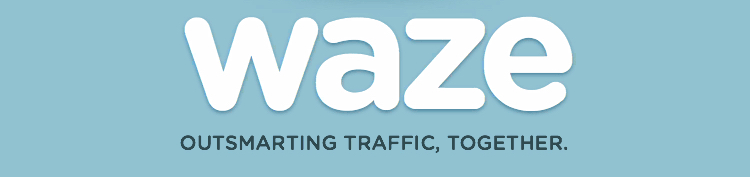We write about Apple Maps quite often here at CarPlay World, but not often about Waze. Waze is a navigation alternative to Maps. You must download it from the App Store, it’s not on your iPhone by default, like Maps is.
If you are like most drivers, you want to avoid traffic as much as possible. Major cities like Seattle, New York, and Los Angeles are now experiencing some of the heaviest traffic in American history. This is because of a variety of factors but it all boils down to the rapidly rising populations in urban and suburban areas. There are probably a lot more people driving around in your city than there were five years ago or even then there were last year. You are bound to have longer drives to get around.
Luckily the software developers at Waze have been doing their best to save you from that dreaded daily commute. An increasing number of drivers choose to share their location data with Waze through Google Maps, which has given Waze an abundance of data references for some of the most accurate real time navigation processing in history. The clever data processing software found in the Waze app currently has no equal at least on commercial app stores.
Google Maps and Apple Maps which are very popular navigational apps do not offer the real time updates Waze can give you. This is because Waze emphasizes community reporting while other mapping software rely on trusted users’ updates which are much slower. Conventional navigational systems are almost designed in an unrealistic bubble because driving environments are always subject to change and need rapid updating for effective mapping.
For example, when a Waze user reports speed traps, potholes or accidents that information is added to the real time community map much faster than on Google Maps or Apple Maps. After a recent IOS update Waze is available on the highly popular CarPlay system and can actually be configured as the default navigational app! Here are the steps to get that done and save yourself from another wasted day in traffic.
• Download the Waze app onto your iPhone
• Navigate to your iPhone’s General Settings tab
• Select Apple CarPlay from the list of options
• Open your cars custom CarPlay settings
• Tap on more apps and scroll down to Waze
• Use the green plus sign to add Waze to your list of apps
• Use the horizontal triple lines to slide Waze to the top of your app list
Once you are able to set Waze as the preferred mapping software for your Apple CarPlay experience you will never want to go back. There are an abundance of online user reviews rating the Waze app extremely positively. Many reviews stress the significance that community reporting brings to mapping software. One reviewer compared it to AdBlock stating “It’s like you literally get to avoid traffic and accidents like your using AdBlock to skip commercials on YouTube”. And other ones praised the simplistic, yet visually appealing user interface Waze is famous for. It’s no secret that most smartphone users credit Waze as the most effective mapping software ever created.